Laura will edit the first and last slides later this week to add her presentation part to it.
Assignment 10B: Write a transfer and training plan to migrate your dataviz and ALL source files to your partner.
- Which files need to be transferred? How are they labeled? Who owns or has access to them?
The journal files scanned(in PDF format) were all in Community Partner’s local hard drive and their official Google Drive, labeled in their labelling format. The pictures of artifacts I took were not in their system yet, and I will transfer all the pictures to our shared Google Drive(owned by CT Landmarks) before finals.
- What info and training does the partner need to maintain or update the dataviz? Spell out the steps in your post, and refer to DataVizForAll if needed.
- Go to http://storymaps.arcgis.com/en/ , and log in.
- Click “My stories” in the upper panel, and go to the current story.
- Add Point to the map:
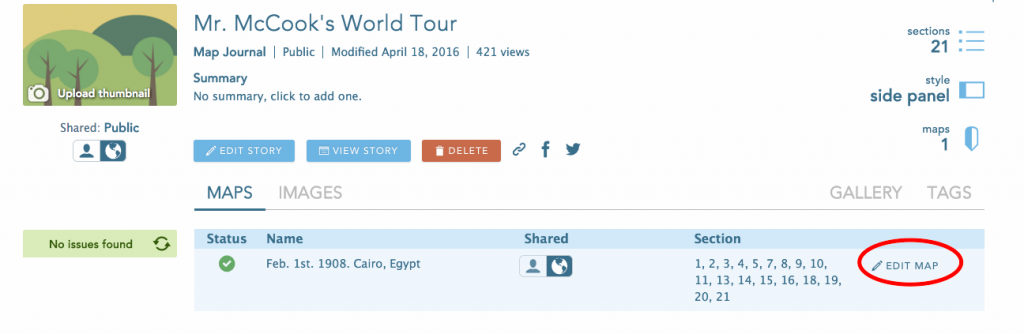 Select the map in use, click on “Edit map”.
Select the map in use, click on “Edit map”.- In the new window, search for the location in the search panel on upper right corner, Then in the small frame popped up, click on “Add to Map Notes”. Then a pinpoint will be created
- If you need to add any additional informationAfter added to map notes, click on the pin again, then click “edit” in the pop-up window.
- Click “Save”, and go back to the original story map page.
- Delete point on the map:
- Click on the pinpoints, and click “edit”, then in the new menu, click “Delete”.
- Edit Any part of the Story:
- Create a new point for a story
- Click the “+” sign at the bottom of the side panel, and follow the procedures for editing the story(Step 4)
- Organize the orders of the pinpoints:
- Click the “Organize” sign at the bottom of the side panel, and drag-and-drop pinpoints in designated order
Laura and I will meet in person in the next following weeks to do all the trainings for ArcGIS.

