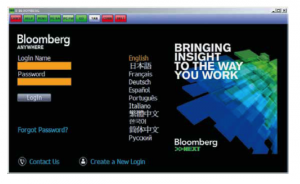 Welcome to the Financial Research and Technology Center at Trinity College in Hartford, Connecticut! To use the Bloomberg terminal, you must first create a login name and password, and note that this username and password is not the same as your Trinity credentials. After you create a login, it is recommended you work through the Bloomberg For Education Getting Started manual to learn the basics of Bloomberg.
Welcome to the Financial Research and Technology Center at Trinity College in Hartford, Connecticut! To use the Bloomberg terminal, you must first create a login name and password, and note that this username and password is not the same as your Trinity credentials. After you create a login, it is recommended you work through the Bloomberg For Education Getting Started manual to learn the basics of Bloomberg.
There are 11 Bloomberg terminals available for use in LITC A02, the room immediately to the right as you enter Raether Library from the Gates quad. To get started, open one of the machines by logging in with your Trinity credentials.
Next, start Bloomberg by double-clicking the Bloomberg icon on the desktop and note it may take some time to load. Once it has opened, click on one of the panels and then press “Enter or Go to begin.” When logging in for the first time, you will be prompted to create a login name and password by clicking on ‘Create a New Login’ at the bottom of the screen. Follow the screen instructions, using your Trinity College email and note that the login name and password are not case-sensitive. You will need a cell phone for the verification code. Follow these detailed instructions for more information, and make sure to save your username and password in a secure location so you will remember it.
Once you have created a login, enter the login name and password in the yellow highlighted boxes and then press GO. A Bloomberg window will open up, along with several pop-up windows. You can create multiple tabs within the window, or add additional windows as needed.