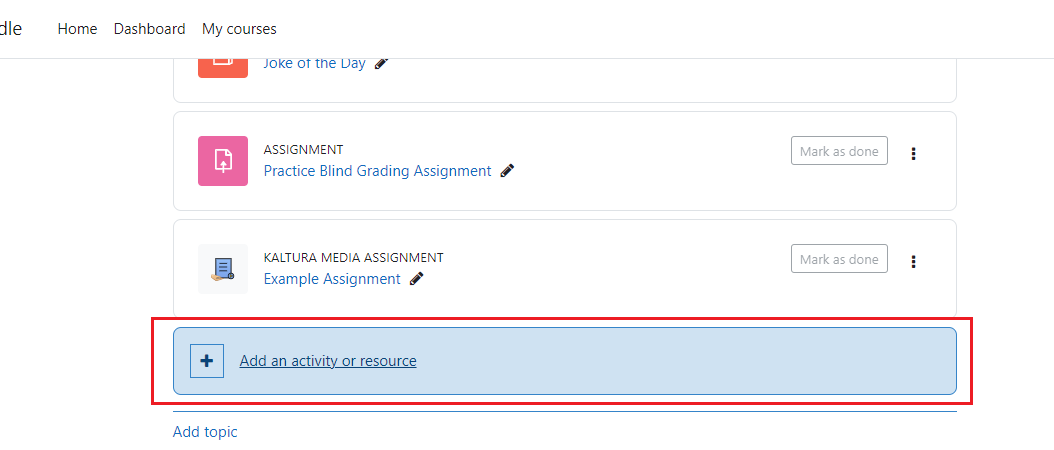To add or alter the contents of a course, including adding activities or resources, a teacher must turn editing on. To do this, use the “Turn edit mode on” button located either at the top right of any course page when you’re logged in. 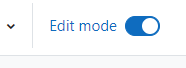
After editing is turned on, additional buttons will be noted in the course sections in the left part of the screen.
The double-arrow icon that appears when you select a section/assignment/resource etc. can be used to move the section/assignment/resource to a different position in the course. The “Edit setting” button can be located when you click on the three dots icon, which reveals a drop-down list of options that let you to edit settings, move, hide, duplicate, assign roles and delete the content of a topic.
To make sure your course is visible to students, check out this post. The link at the bottom of the section allows you to add an activity or resource.