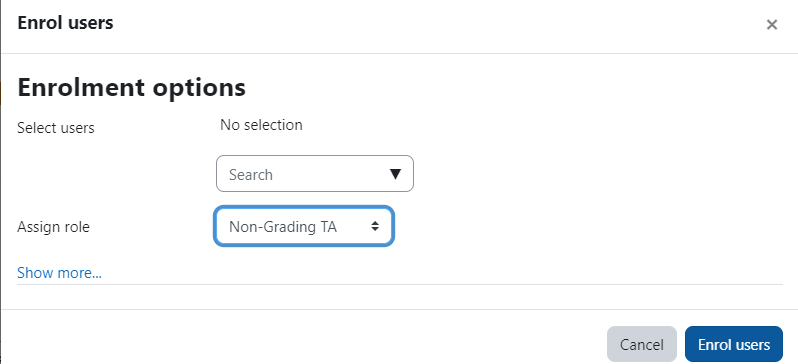Students registered in a course are automatically added by Moodle, but teaching assistants and mentors need to be added manually to the course.
To add a TA, auditor or additional faculty member to a course:
- Click the “Participants” link in the horizontal navigation menu under the course name in the top of your screen.
- On the next participants screen, Click the “Enrol users” button on the right.
- Set the role you want the student to have in the drop-down list next to “Assign roles” as follows:
- Enter the individual’s name or email in the search field.
- When done, click Enrol users.
- The users you just added should now appear in the participant list.