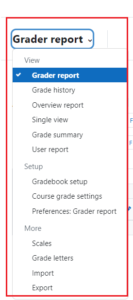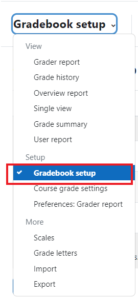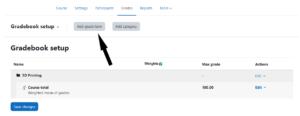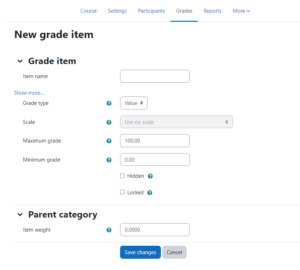There are numerous views and screens available of the Moodle gradebook, but only a few are commonly used.
When you first access the Gradebook by clicking on “Grades” on the horizontal navigation menu, the Grader Report view is shown as the default. 
![]()
This view shows all the grades for all the students in the course, with scrollbars along the right side and bottom for classes with a large number of students and/or assignments.
To sort the students by a grade column, click on the arrow symbol next to the column name. This will allow you to toggle between ascending and descending views of the grade column.
Grader Report allows you to view all the participants in the class as well as all the grade items already set up.
To modify grades within grader report view, click on the “Turn edit mode on” button in the upper right and enter in a new numerical score in the box. Note that this just allows editing of the gradebook, and is not the same as the course edit button.
To set up a new grade item, click on the arrow symbol next to the column name and select Gradebook Setup.
Then, select Add Grade Item to adjust the item name, grade type and minimum and maximum grade. Once done, click save changes to get back to the gradebook set up view with your new grade item.