The HTML block in Moodle is one of my favorite and one of the most underused features of Moodle. This block allows you to add any HTML you’d like in a block on your site. You can have multiple blocks with different content. For example you could share links to library resources, such as Lib Guides, or use it to post office hours or TA contact information.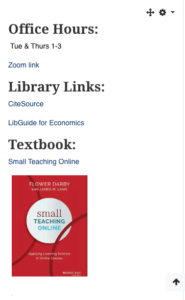
As an example here is a screen shot of an HTML block with information on office hours and a link to my Zoom personal Meeting room, library links and a link to a textbook for the course.
To get started turn editing on and find the Add Block menu.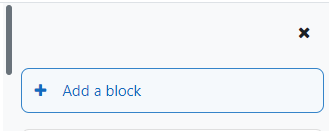
(Click on the left-pointing arrow to open block drawer and select “+ add a block”)
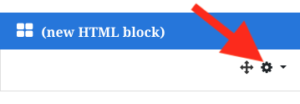 When you choose Text block you will get a blank block you can configure. Click the sprocket icon and select “Configure (new text block) block” to edit the block. On the next screen you will see the standard editor where you can add your text, links and images. You can click the 4 pointed arrow to move the block to another location on your site.
When you choose Text block you will get a blank block you can configure. Click the sprocket icon and select “Configure (new text block) block” to edit the block. On the next screen you will see the standard editor where you can add your text, links and images. You can click the 4 pointed arrow to move the block to another location on your site.