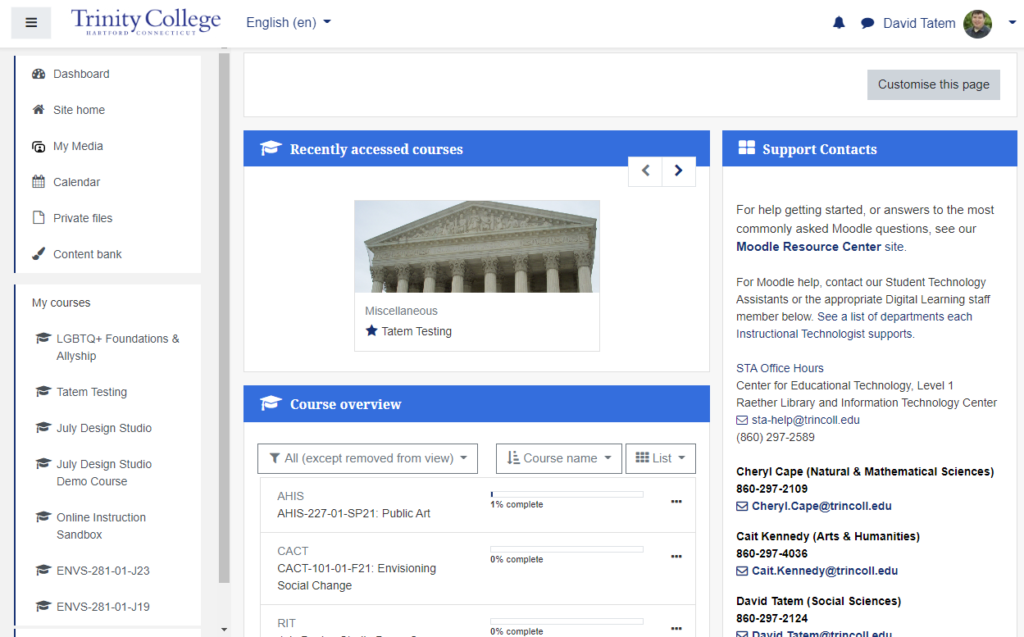If you are teaching multiple sections of the same course you may want to combine all the students into one Moodle site so you don’t have to post course content multiple times. This is simple to do with a course meta link. You must have the Teacher role in each section for this, and if you are combining sections taught by different instructors contact us for assistance.
Continue reading “Combining Sections With a Meta Link”Author: Dave
What’s New in Moodle 4.1
While there are many changes in this new version of Moodle, by far the most obvious is the navigation menus and icons.
If you have issues or questions please let us know https://edtech.domains.trincoll.edu/technologists/
Video Overview
The New Dashboard
Course Pages
For More Information
Video Overview of Changes
The new Dashboard
You will notice things have moved around on the Dashboard.
- The old dashboard is on the left below and the new on the right.
- The Course Overview Block now has been moved to its own tab.
- Blocks that were displayed on the right hand side of the page are still there but now collapsed by default in the block drawer.
- You will also see a button to turn editing on and off at the top right of every page.
Course site pages
In your course site you will see a number of cosmetic changes:
- You can open and collapse the navigation menu on the left, and the block drawer on the right.
- The Kaltura Media Gallery is now in the block drawer on the right side of the page (used to be on the left)
- Click My Courses to go back to the list of your courses.
- The settings icon is replaced with the settings link
- Participants and grades can be found in this same navigation menu rather than in the left hand navigation menu.
- There are all new icons for files and activities.
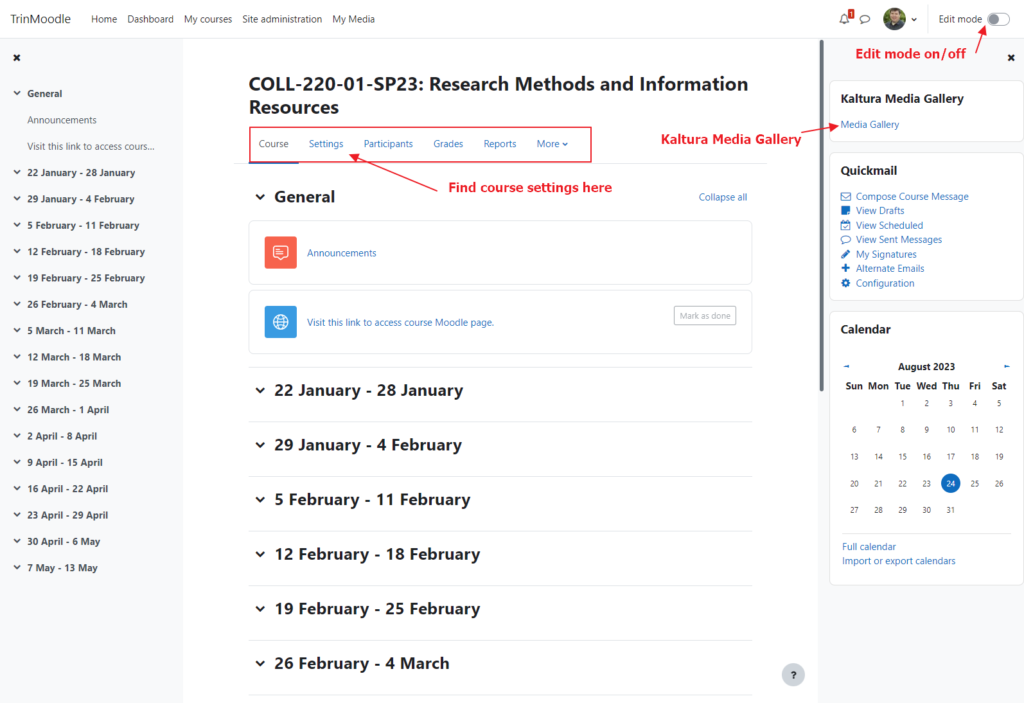
For more information
To read more about the new features in the latest version of Moodle: