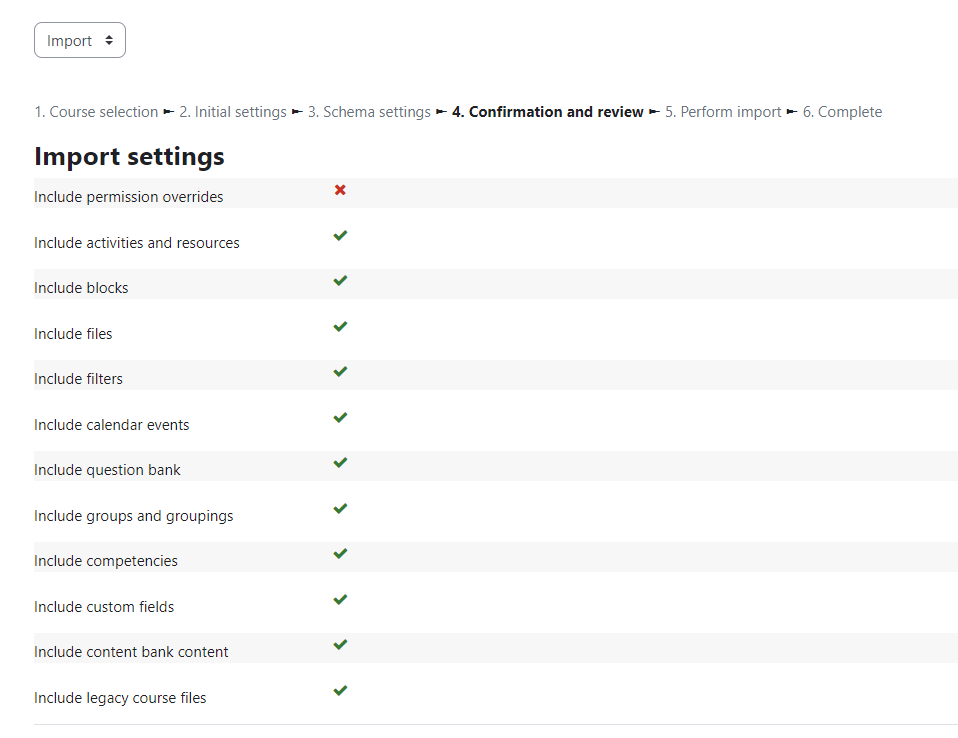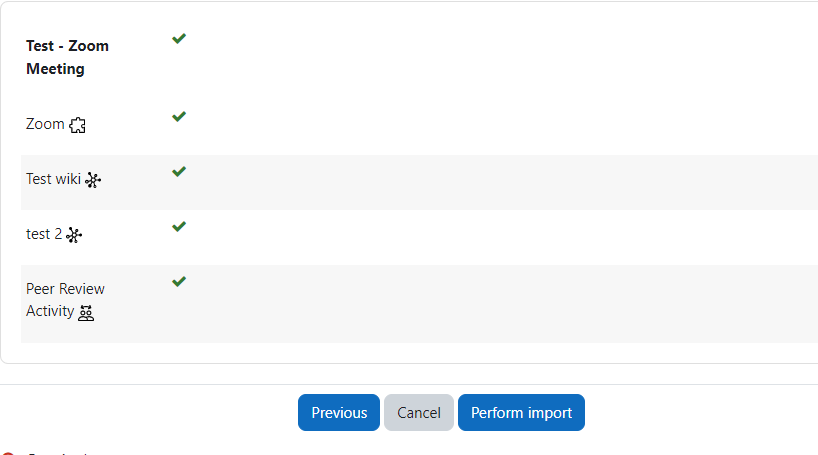It is very easy to import materials, including course section descriptions, files, quizzes and assignments, from a previous course rather than reloading them. During this import, you do not have to include student submissions and grades, which would be the most commonly-used option.
First, go to the course site that you want to import materials to.
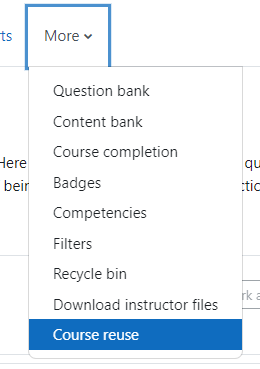 Access the course administration tools by clicking on “more” in the horizontal navigation menu, and then selecting “Course reuse” from the menu, as shown in the figure on the right. This will then pull up a window where you have to select “Import” from the dropdown menu and it will list your courses that are available for importing. You may need to use the search box to find the course you want to import from.
Access the course administration tools by clicking on “more” in the horizontal navigation menu, and then selecting “Course reuse” from the menu, as shown in the figure on the right. This will then pull up a window where you have to select “Import” from the dropdown menu and it will list your courses that are available for importing. You may need to use the search box to find the course you want to import from.
Once you have found the desired course, select it by clicking on the radio button at the left. Then click “Continue.” You will then have the option to deselect the materials that you do not want as shown.
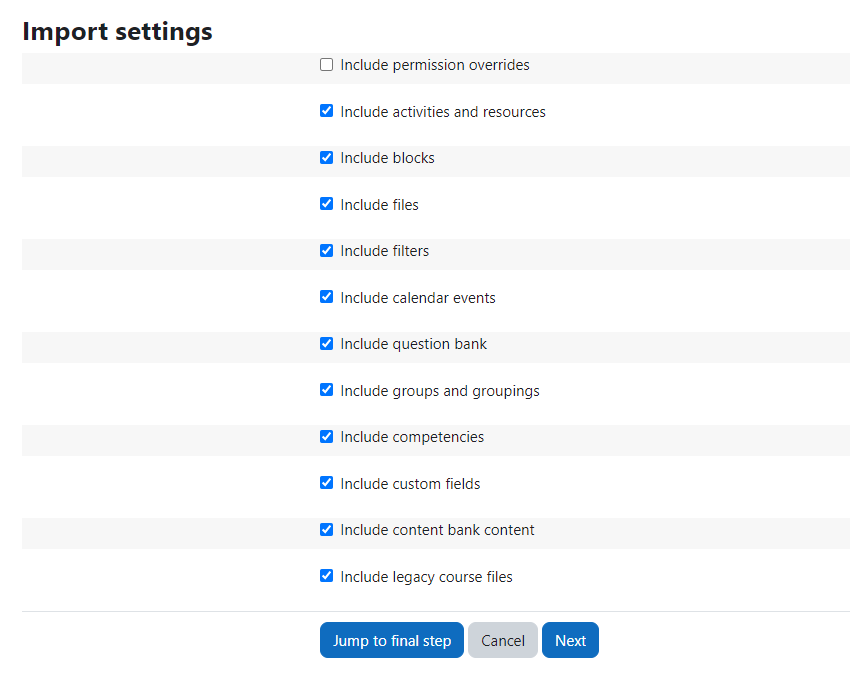 If you want to copy over all materials, continue to click the “Jump to the final step” button. This will then copy all the selected materials into the current course.
If you want to copy over all materials, continue to click the “Jump to the final step” button. This will then copy all the selected materials into the current course.
If you do not want to copy over all materials, select the types of materials you would like to copy (such as Activities & Resources, books etc.) Then click on “Next” and you will be presented with the more detailed list of what is being imported.
The following step would be to view a confirmation page with all the materials that are being imported:
In the last step you will be prompted to perform an import as demonstrated below:
To make sure the course is available, check out this post.
[Note: If you receive a “500 – Internal server error” when copying a course with extensive content and materials, please contact your instructional technologist for assistance.]