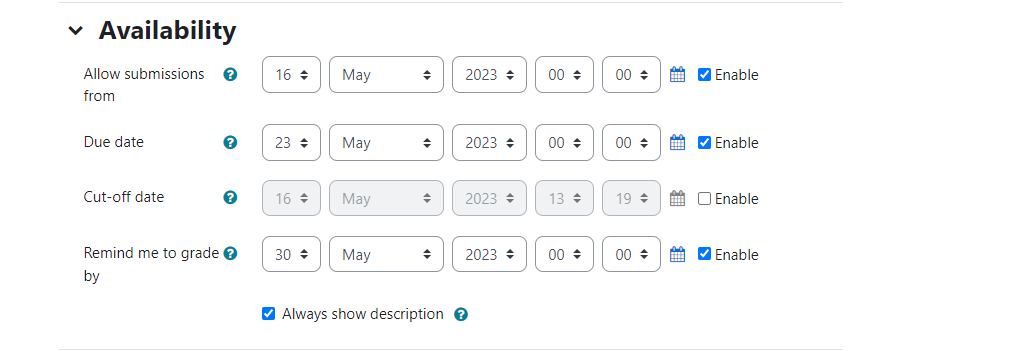First, make sure editing has been turned on in the course, as described in the “Editing a Course” post.
Go to the course section (week or topic) where you want to create an assignment. From the “+Add an activity or resource” link, choose Assignment under Activities. Then click on the assignment icon and you will then be working within the Adding a new Assignment window. In the ‘General’ section, enter the Assignment name (this field is required). Under the ‘Grade’ section, assign the number of points (or no grade) for the assignment, along with the grading method (direct grading, marking guide or rubric). Moodle does have the functionality to control the student submissions and assessment as described below.
Availability: You can control the dates/times that students are allowed to upload and submit their assignment. After the Due date, students can submit an assignment, but it will be marked late. After the Cut-off date, assignments can not be submitted.
 Submission Type: You can allow students to type into a text box for the assignment, upload a file, or both. The maximum number of uploaded files can be controlled, along with their size.
Submission Type: You can allow students to type into a text box for the assignment, upload a file, or both. The maximum number of uploaded files can be controlled, along with their size.
After you have adjusted other settings as desired, make sure to click on “Save and return to course” to complete the assignment setup.