Responses created by students within forums are able to be graded through ratings within the discussion forum. This system allows instructors and teaching assistants to rate selected responses which will then be graded based on the forum’s settings.
- Once the assignment has been created under the category of your choosing (for more information, visit our page discussing Moodle Assignments and Discussion Forums), select the forum, and within its Administration menu select the three dots from the top right of the resource and select Edit Settings.

- The Ratings menu will also provide the list of roles able to grade responses. To alter these roles, under the Administration menu, select Permissions. From here, you may add or remove roles that are able to interact with forums in different ways, such as providing ratings and viewing the ratings that you and others received. To add a role, select the “+” icon, and select the role you would like to add. To remove a role, select the “x” icon and select the role you would like to remove. Once under the Updating Forum page, scroll
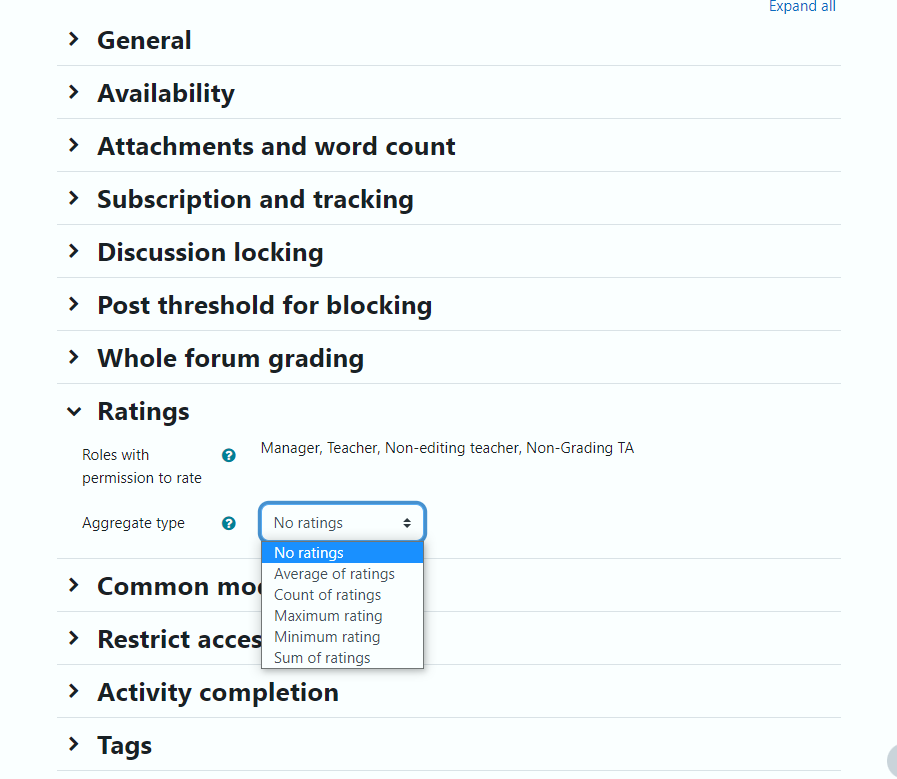 down and open the Ratings drop-down menu. First, you will need to select the “Aggregate Type,” or the grading method being used.
down and open the Ratings drop-down menu. First, you will need to select the “Aggregate Type,” or the grading method being used. - Average of ratings will use the mean of all ratings given to a student as their given grade.
- Count of Ratings grades the student based on the number of responses they have given, which is useful if a forum requires a student to submit multiple responses.
- Maximum Rating uses the highest-graded response as the basis for the student’s overall grade for the assignment
- Minimum Rating uses the lowest graded response as the basis for the student’s overall grade for the assignment
- Sum of Rating grades the student based on the sum of all response ratings provided by the instructor.
After setting up your rating system, you must select your grade scaling method for this assignment. Select Point to simply assign a numerical value to each response, or select Scale to use a custom scale for rating responses.