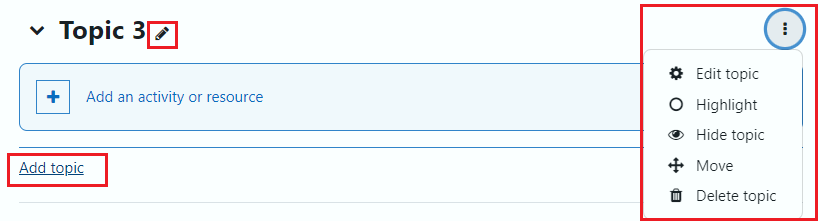When your Moodle course is created, sections are automatically added when a course is created. However, if you are importing material from an old course, you now do not need to worry about making sure the total number of sections are equal before performing the import.
If you are building a new course, you will need to add new sections to correspond with each week or topic in your course. The examples in this post are for Topic Format courses. The same procedure can be followed for Weekly Format courses, but the button labels will refer to “+Add Week” rather than “+Add Topic.” To change the layout of your course from Topics to Weekly or vice versa, follow the instructions on the customizing course layout page.
First, turn edit mode on by clicking the button in the top right hand corner. Next, scroll to the bottom of your course page and click the “+Add topic” button in the bottom right corner. This will automatically create a new section. Click the “pencil icon” to rename the section. To see the set of options that can be performed for a section, click the three dots at the top right of the block to edit topic, highlight, hide topic, move and delete.
Note that if you were to drag the weeks into a different order, the section number would automatically update to reflect the changes. If you have manually named your sections, they will not automatically rename when reordered.