If you are teaching multiple sections of the same course you may want to combine all the students into one Moodle site so you don’t have to post course content multiple times. This is simple to do with a course meta link. You must have the Teacher role in each section for this, and if you are combining sections taught by different instructors contact us for assistance.
1. First decide which section all students will use. You will be adding meta links within that course to combine the enrollments from the other courses.
2. Click on the Participants tab, then choose Enrollment methods from the drop down menu.
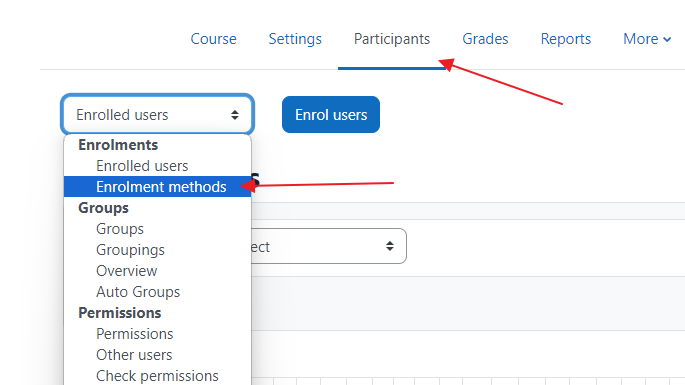
3. On the Enrolment methods screen choose Course meta link from the Add method drop down box.
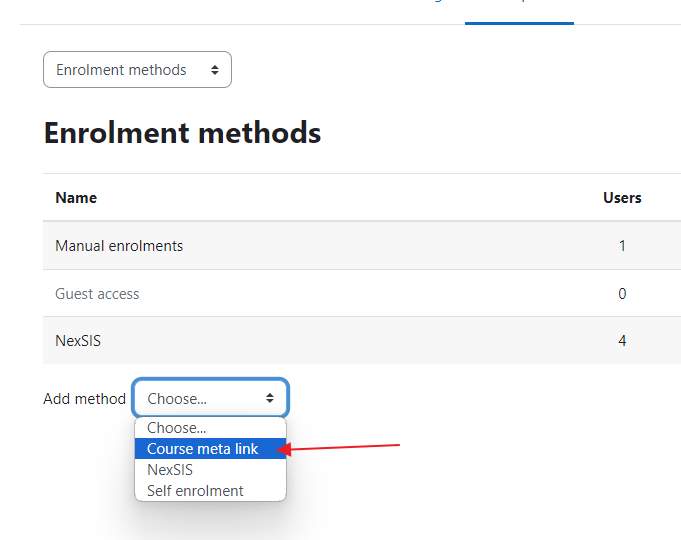
4. Search for the section you want to add using the department abbreviation and course number such as ECON-101, LACS-101, BIOL etc. Be sure to choose the correct semester. Click the course once it is found in the search box. We recommend you choose to have Moodle automatically create a new group for each section. This feature is especially useful if you want to have different due dates for assignments or when entering grades so you can see one section at a time. If you plan to use groups, make sure to create a group for the existing section before you add any additional sections.
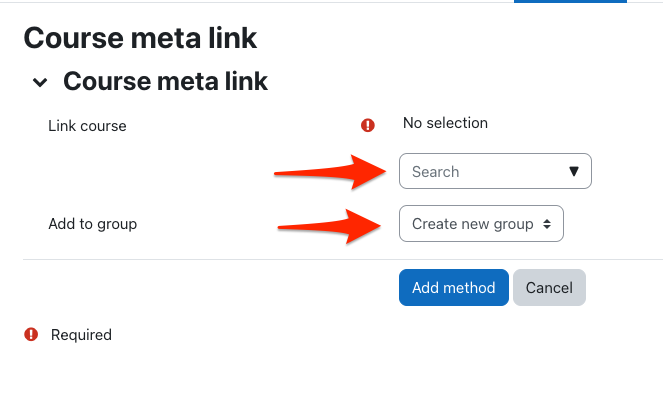
5. Repeat this process for all the sections you want to combine.
Once this is done, enrollments are updated automatically, and when students add or drop from any section the combined Moodle site will update as well.
As always do not hesitate to contact us if you have any questions, or if you have multiple lab sections with different instructors and would like a new course shell with a specific name.