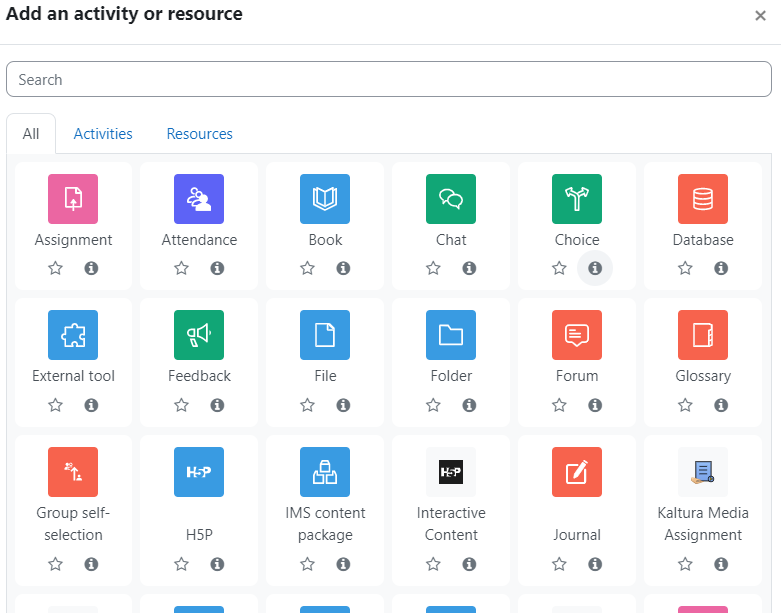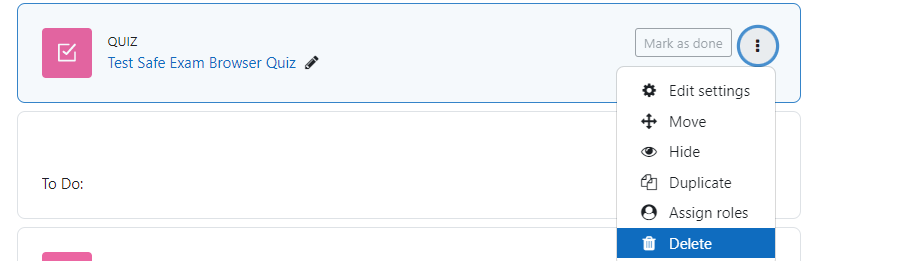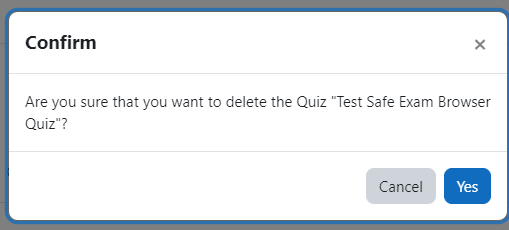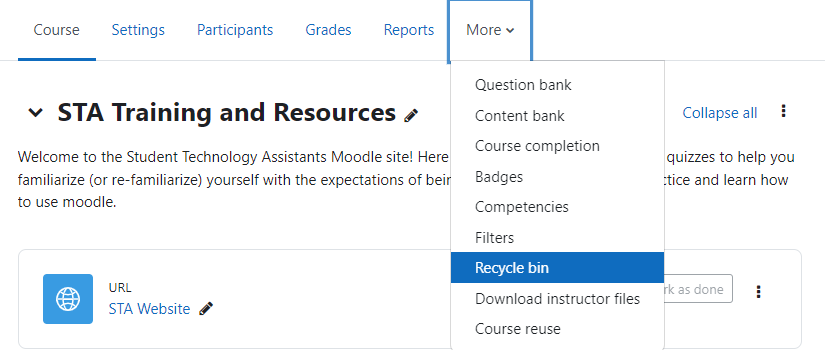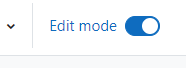 To add an activity or resource, first, turn edit mode on using the button in the top right-hand corner. There are numerous interactive activity modules that you can add to a course section using the “+Add an activity or resource” button, located in the bottom right of each week or topic section. Some of these activities can be linked directly to the Gradebook for scoring and assessment.
To add an activity or resource, first, turn edit mode on using the button in the top right-hand corner. There are numerous interactive activity modules that you can add to a course section using the “+Add an activity or resource” button, located in the bottom right of each week or topic section. Some of these activities can be linked directly to the Gradebook for scoring and assessment.
The different types of available activities are shown above. Note that more than one can be added to a section. Once an activity is selected, then information about the activity is shown on the help screen on the right. Commonly-used activities include:
- Assignment or Workshop where students can upload and submit work for scoring and assessment
- File to add files such as Word documents or pdfs
- Forum or Chat for asynchronous and synchronous discussion and collaboration
- Quiz for online assessment, including automatic or manual scoring
- Database and Glossary allow participants to create and maintain a collection of entries or definitions
- Wiki enables participants to add and edit a collection of web pages
- Lesson offers the functionality to customize content delivery and assessment
To delete an activity, make sure that the editing mode is on. Click on the three dots from the right side of the activity to display a set of options, and then click “Delete”.
Then you will need to confirm this deletion:
If you decide that the activity was deleted by mistake, you can restore it by going to “More” settings from the horizontal navigation menu and selecting “Recycle bin”
Please note that it might take a couple of minutes after the deletion of the activity for the recycle bin to appear. The contents of Recycle Bin get erased after 7 days since the deletion of the activity.
In the Recycle Bin section, you will see any recently deleted resources or activities. This will give you the option to either restore or permanently delete the activity.