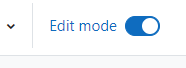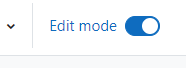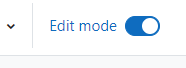If you cannot find your courses on Moodle, then first make sure you are using the correct Moodle Link: moodle.trincoll.edu.
The Moodle courses are created by default as invisible to the students, and once the semester starts, the professors can (optionally) make the courses visible. If you cannot find the course you are enrolled in and that you think has been made available, a simple change of the “Course Overview” settings might help find it! Here are some of the suggestions: Continue reading “Can’t see your course in Moodle?”