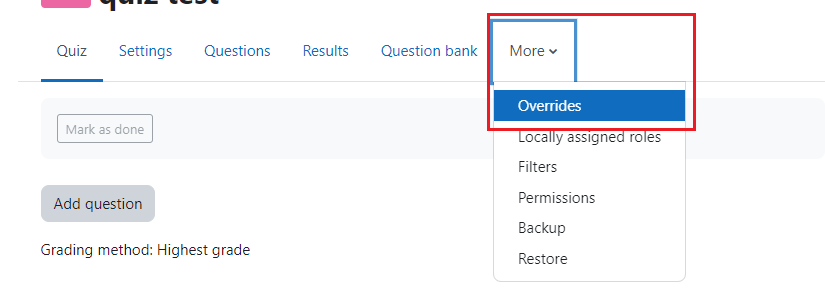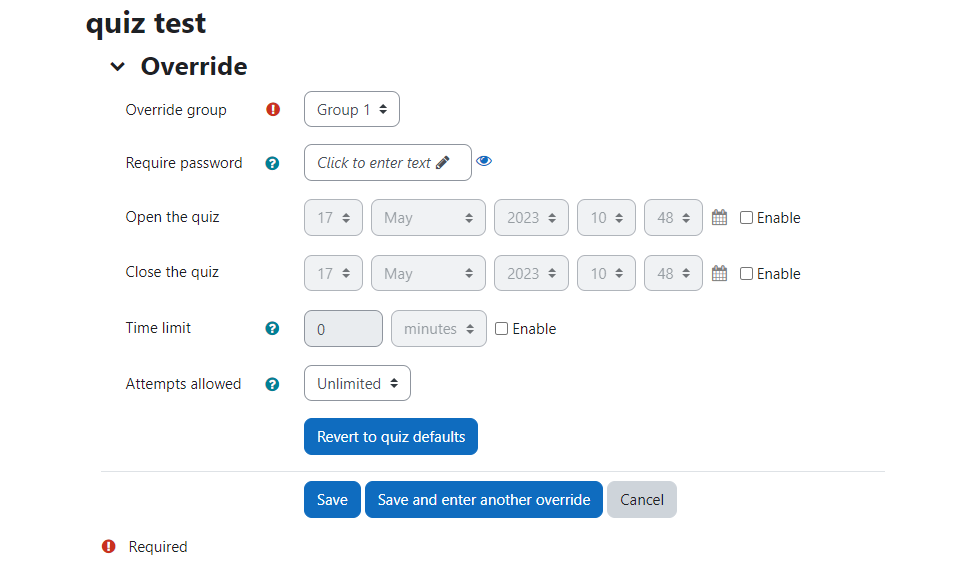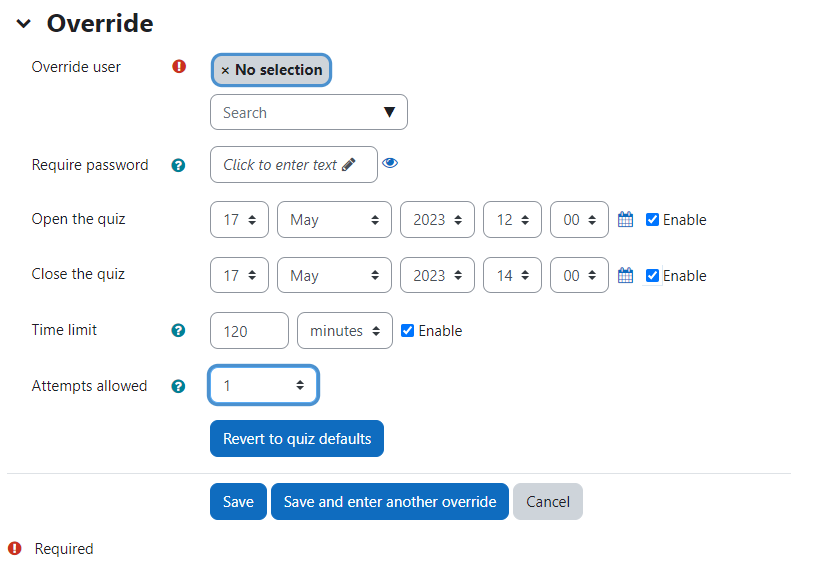For students with the accommodation of extended test time, you will need to adjust the total time for a test, quiz, and if applicable, an assignment. You may also want to change the time of an exam or assignment for students in a different time zone. This is done easily using a User Override. If you are adjusting for a group of students, use the Group Override option.
Start by clicking on the test, quiz, or assignment from the main content area. Click “more” from the horizontal navigation menu and select “Overrides.” You can choose Group override if you want to set an override for a group of students or User override if you want to set an override for individual students.
On the next screen, click the button to add the override. You will see the default settings for the quiz, test, or assignment. Choose the student(s) or Group(s) then change the settings as needed. For a test or quiz, you can change the time it opens, and closes and the time limit as shown below.
For an assignment, you can change the time to start accepting submissions, the due date, and the cut-off date as shown below. To avoid confusion and questions, it is important to change the due date, insert a time limit and specify the attempts allowed as shown below. Students will receive a message that it is late if submitted past the original due date.
You can add multiple overrides by clicking the “Save and enter another override” button. For example, you could give one student an extra 30 minutes on an exam and another student an additional hour. Or for an assignment, you may set different due dates as needed.
If you have questions or need assistance with extending time, please contact your Instructional Technologist.