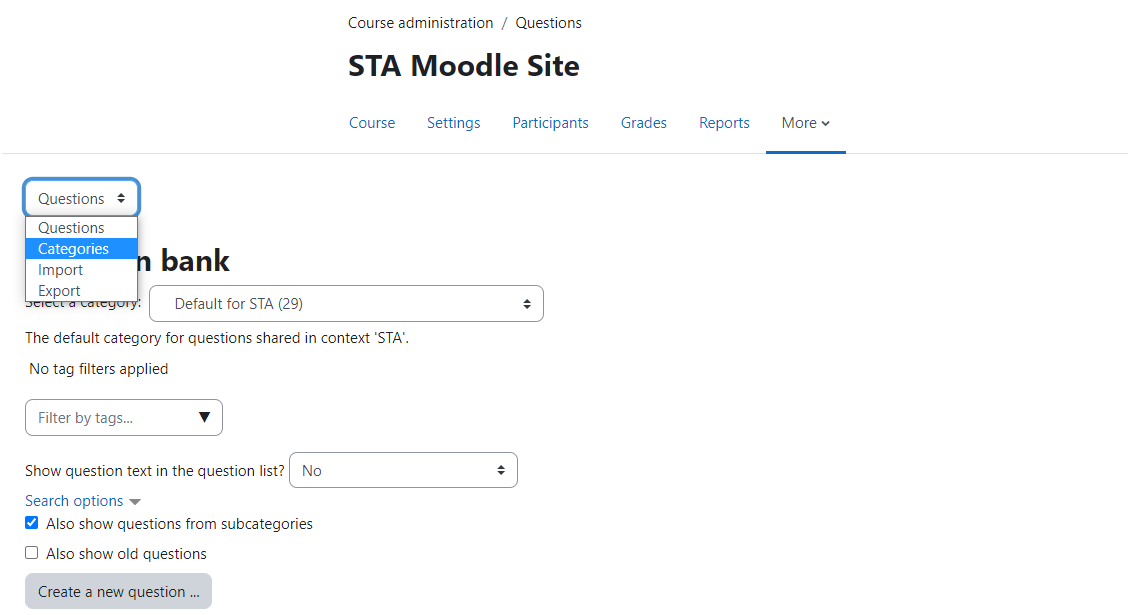The question bank allows instructors to create and edit questions from a database of question categories. These questions from a category can be exported to a quiz or lesson activity.
Accessing the question bank
To find the question bank’s menu, click “more” on the horizontal navigation menu under your course name and select “Question bank.” Here you can access the question bank itself in order to edit questions, or for a more specific look at each individual category, click the “categories” tab.
Categories
Questions will be organized into categories. Each course will initially have one “Default” category, however, it is best to create new categories in the “Categories” tab to suit the needs of your course. Once a category is selected, questions within that category will be displayed
To create new categories, select “add category” next to the drop-down menu. This will allow the user to create new categories or edit existing ones.
Within this menu, Moodle will provide you with a list of existing categories. Beneath each category title there will be 3-5 options to edit these categories. Delete (marked with a bin icon) will give you the option to eliminate an entire category. Edit Category (marked with a gear) will allow the instructor to change the name, description, parent category, and ID number of that category. Move (marked by 1-4 arrows) will allow the instructor to manipulate the order in which you want to place the categories.
- Add a question
- Once you have selected/created the category you would like to add a question into, click on “create a new question…” as shown below. Once a category is chosen, the procedure for creating a question is the same as it would be without being filed under categories. For more information on creating a question, please visit our Adding Questions to a Moodle Quiz post.
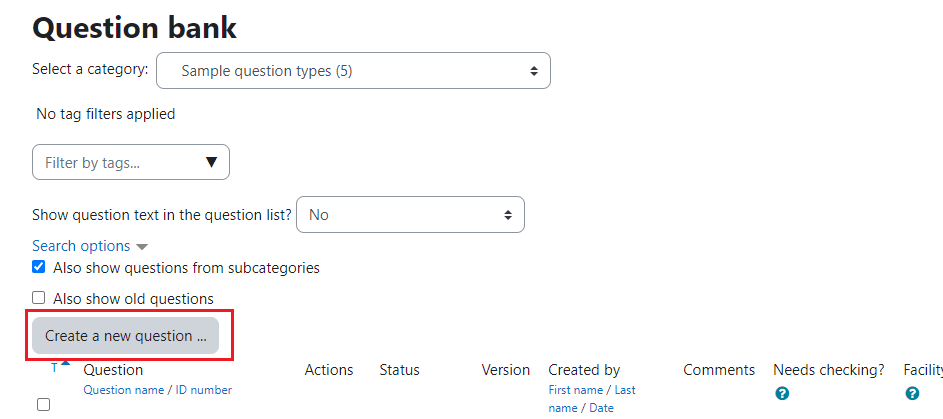
- Once you have selected/created the category you would like to add a question into, click on “create a new question…” as shown below. Once a category is chosen, the procedure for creating a question is the same as it would be without being filed under categories. For more information on creating a question, please visit our Adding Questions to a Moodle Quiz post.
- Importing question banks from other courses.
- If you are teaching two courses that cover similar content, you may find it useful to upload a question bank category to your other class’ question bank.
- Step One: Go to the question bank that you wish to take a question category from. Above the “question bank” title, select “Export” from the drop-down menu. This will take you to a menu that will allow you to select a file type to save the questions to your computer, then select the category you would like to save. Be sure to take notice of the file type you select, as it will be important in step two.
- Step two: Go to the course that you would like to import questions to, and above the “question bank” title, select “import” from the drop-down menu. Next, select the file type that you selected in step one, select “choose a file”, and select the question file that you previously saved.
- If you are teaching two courses that cover similar content, you may find it useful to upload a question bank category to your other class’ question bank.