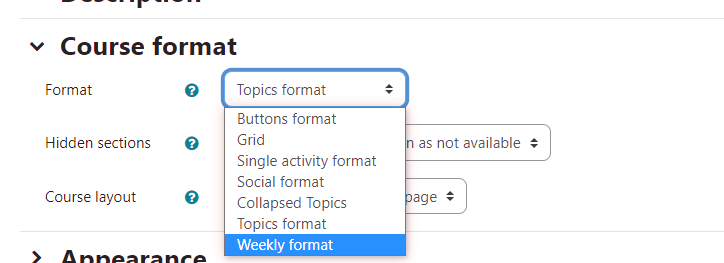The home page for a course is divided into course sections and blocks. The center column contains the course sections, usually organized either by week or topic. Resources (such as PDFs or other files), activities (such as forums), and assessment (such as quizzes, tests, or assignment dropboxes) can be added to the individual sections.
Blocks are positioned on the left and right sides of the section area. The left area displays a breakdown of each course section, while the right area contains a calendar, Quickmail options, and allows for the addition of more blocks available from the block drawer section. The horizontal navigation menu provides access to main settings such as “participants,” “settings,” “grades,” “reports,” and “more.” If you have administration privileges, you can enable the edit mode from the top right of your screen. Below is a sample course format organized by topic, with the edit mode turned on.
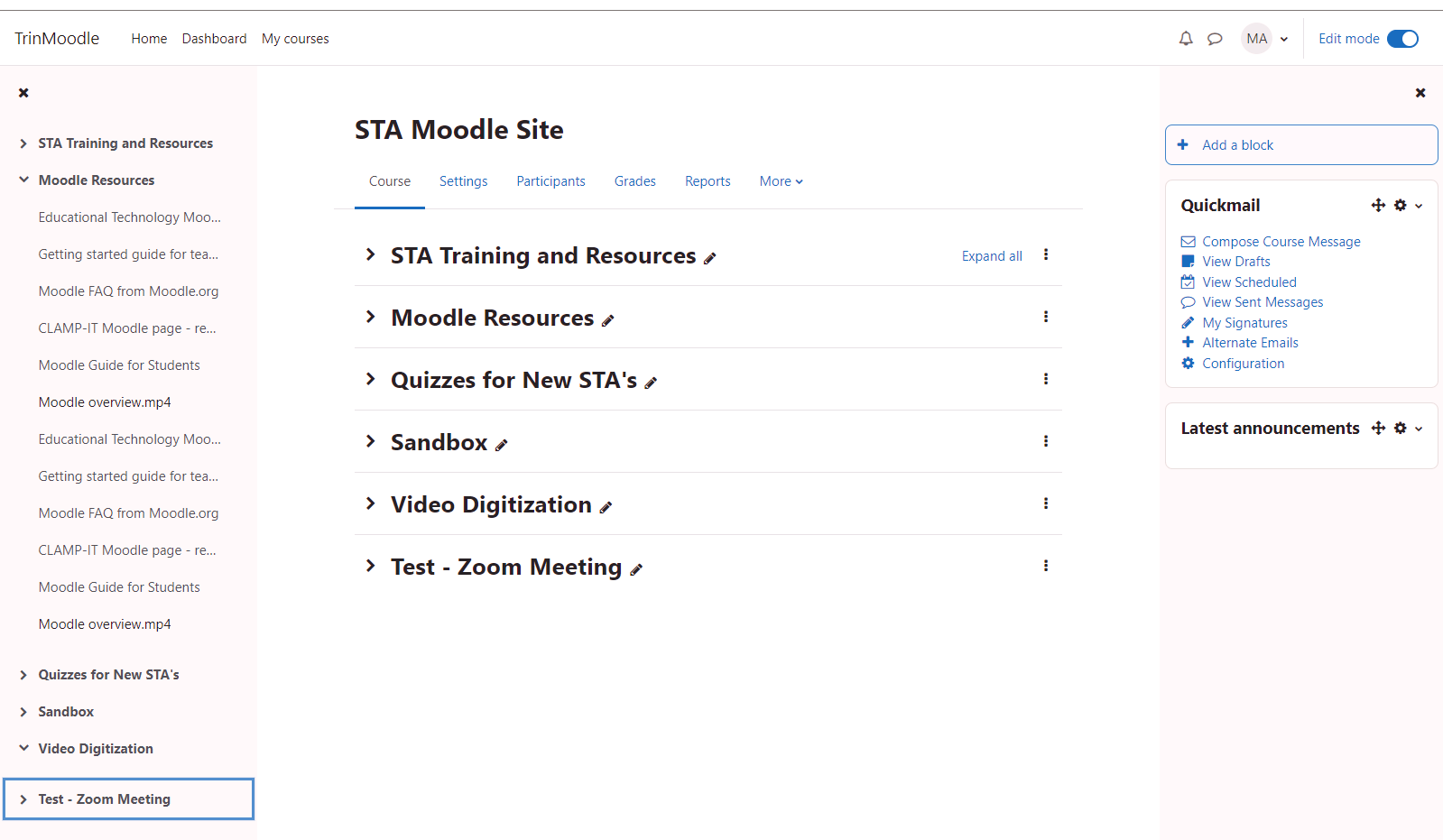
To change the default format of the middle content area from topics to weekly, click on “setting” in the vertical navigation menu and it will take you to the edit section page, expand Course Format (by clicking on the arrow), and then choose the desired format using the drop-down menu.
In the Weekly format, the course page is organized
into weekly sections, starting with the course date.
The Topics format organizes the course into topic sections, and the number of sections can be customized.