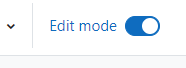If you are teaching multiple sections of the same course you may want to combine all the students into one Moodle site so you don’t have to post course content multiple times. This is simple to do with a course meta link. You must have the Teacher role in each section for this, and if you are combining sections taught by different instructors contact us for assistance.
Continue reading “Combining Sections With a Meta Link”Category: Common Questions
Making the course available to students
To make your course available to your students, access the Setting option in the horizontal navigation menu, located below your course name. Continue reading “Making the course available to students”
Add Participants (including TAs & Auditors)
Students registered in a course are automatically added by Moodle, but teaching assistants and mentors need to be added manually to the course. Continue reading “Add Participants (including TAs & Auditors)”
Copy materials from another course
It is very easy to import materials, including course section descriptions, files, quizzes and assignments, from a previous course rather than reloading them. During this import, you do not have to include student submissions and grades, which would be the most commonly-used option.
First, go to the course site that you want to import materials to. Continue reading “Copy materials from another course”
Create an Assignment
First, make sure editing has been turned on in the course, as described in the “Editing a Course” post.
Go to the course section (week or topic) where you want to create an assignment. From the “+Add an activity or resource” link, choose Assignment under Activities. Then click on the assignment icon and you will then be working within the Adding a new Assignment window. Continue reading “Create an Assignment”
Creating a Quiz or Exam
In Moodle, creating a quiz or exam is a two-step process. First, you must create the quiz activity and set options for visibility, timing and other options for student interactions. The next step is to add questions to the quiz, which can be entered manually or pulled from a previously-built quiz question bank.
Creating and Using Groups
Creating groups in a Moodle site can be useful in a number of ways: You can create discussion areas for group projects, keep multiple sections of the same course separated, set different due dates for assignments based on group membership, and even create individual research logs by creating a group for each student. Continue reading “Creating and Using Groups”
Edit Your Profile
You can edit your profile to add a profile picture and enter more information about yourself if you wish. Continue reading “Edit Your Profile”
Gradebook Weighting
The Moodle gradebook offers quite a bit of flexibility in setting up your grading method. There are numerous ways you can aggregate grades such as Mean of grades, Weighted mean of grades, and Natural. We suggest you review the calculations behind the aggregation methods before setting up your gradebook, as there is so much variety. Continue reading “Gradebook Weighting”
Uploading a file to your site
To add a file, such as a Word document (.doc), pdf
document, audio, or video file, enter your course and “Turn edit mode on”