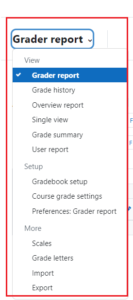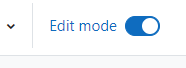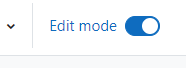There are numerous views and screens available of the Moodle gradebook, but only a few are commonly used.
When you first access the Gradebook by clicking on “Grades” on the horizontal navigation menu, the Grader Report view is shown as the default. 
![]()
This view shows all the grades for all the students in the course, with scrollbars along the right side and bottom for classes with a large number of students and/or assignments.
To sort the students by a grade column, click on the arrow symbol next to the column name. This will allow you to toggle between ascending and descending views of the grade column.