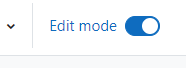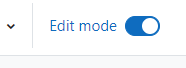For students with the accommodation of extended test time, you will need to adjust the total time for a test, quiz, and if applicable, an assignment. You may also want to change the time of an exam or assignment for students in a different time zone. This is done easily using a User Override. If you are adjusting for a group of students, use the Group Override option.
Continue reading “Giving Extra Time for a Test, Quiz or Assignment”